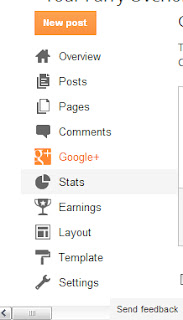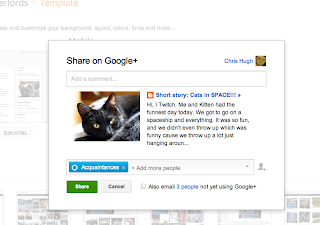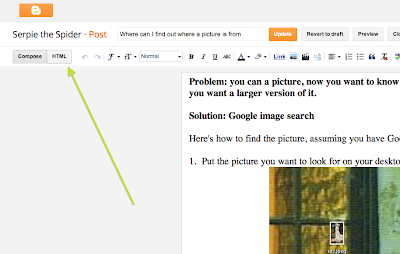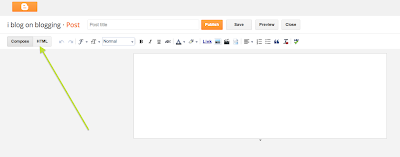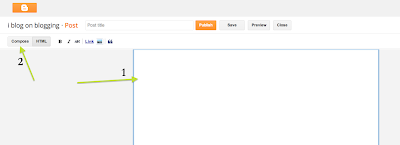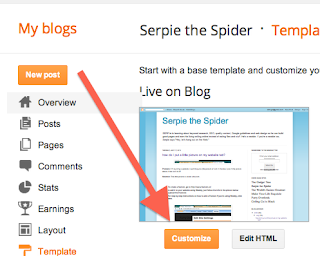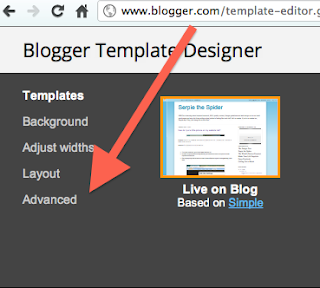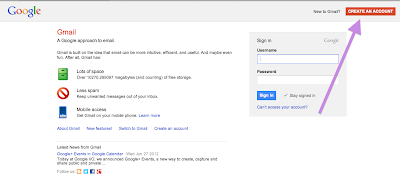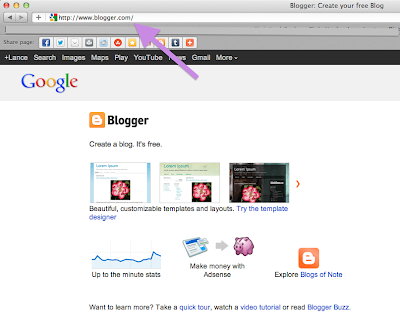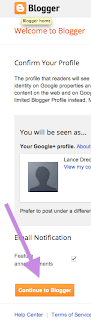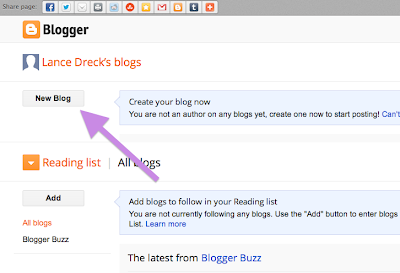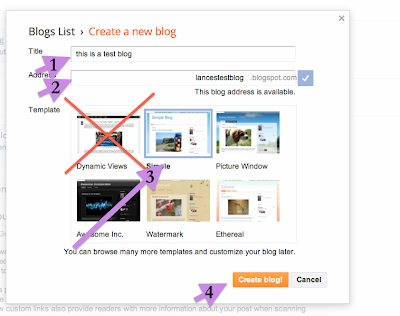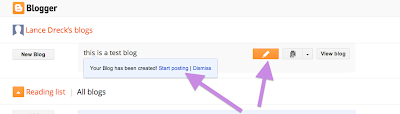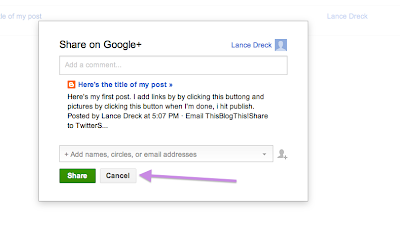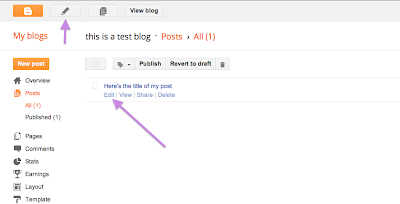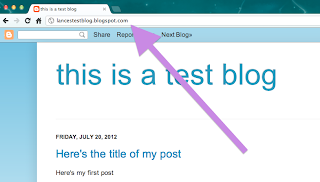Do you want the same piece of test to every blog post you make? There are two ways to do it.
Method 1:
To create text on every blog you do, in other words, to create a template, do this. You will see the text you add here on the post when you go to create it.
1) On Blogger, Settings/Posts and Comments/Post Template/ Add
Method 2:
If you don't want to deal with the text every time you do a post and just want the same thing appended to every post, do this. You will not see the text you add here when you create a post. It'll be appended automatically after you hit "Publish". It will be appended to all prior posts as well.
1) Go to Blogger
2) Edit template
3) Optional: click the Backup/Restore button and do a backup
4) Click "Edit HTML"
5) Click "Proceed"
5) Check box "Expand Widgets Tempates"
6) Control-F and search for post.body
7) Add the text you want directly after that line
8) Save template
9) Close
i blog on blogging
How do I make it so that Google+ doesn't keep asking me if i want to share every time I edit a post
This has been reposted on www.serpiethespider.com
The old solution, below, doesn't work anymore. Do this instead.
Go into blogger, click on Google+ as shown below in orange, you'll get a dialog box where you can unclick "Share with Google+"
Problem: This keeps popping up every time I edit a post
Solution:
1. Go into Blogger
2. Edit Settings
3. Edit Post and Comments
NOTE: If you want the window to go away without sharing anything, hit the escape key.
NOTE: The default is to share with the Public. If for some reason, it's set to something else and you want it to share with Public by default, do this:
Rant:
This was driving me nuts and it's taken so long to figure it out. In retrospect, it was obvious, but I kept thinking it had to do with Google+. Anyway, every time i would edit a post and publish it, I would get this pop-up asking me if I wanted to share it. I guess sharing with Google Circles (or Google+ or whatever it is) was the default.
I don't know anything about Google+ or Google Circles. I just wanted to use Chrome and, I dunno, I followed the path of least resistance when I signed up for stuff and I ended up with this really annoying situation where every time I would post something or edit a post, I'd get this darn popup window that I really didn't understand asking me if I wanted to share.
I didn't. All I wanted to do was make it go away. So anyway, here's how to do it. In the course of figuring out how to turn it off, I decided to keep it.
The old solution, below, doesn't work anymore. Do this instead.
Go into blogger, click on Google+ as shown below in orange, you'll get a dialog box where you can unclick "Share with Google+"
Problem: This keeps popping up every time I edit a post
Solution:
1. Go into Blogger
2. Edit Settings
3. Edit Post and Comments
NOTE: If you want the window to go away without sharing anything, hit the escape key.
NOTE: The default is to share with the Public. If for some reason, it's set to something else and you want it to share with Public by default, do this:
- Turn off sharing
- Turn it back on
Rant:
This was driving me nuts and it's taken so long to figure it out. In retrospect, it was obvious, but I kept thinking it had to do with Google+. Anyway, every time i would edit a post and publish it, I would get this pop-up asking me if I wanted to share it. I guess sharing with Google Circles (or Google+ or whatever it is) was the default.
I don't know anything about Google+ or Google Circles. I just wanted to use Chrome and, I dunno, I followed the path of least resistance when I signed up for stuff and I ended up with this really annoying situation where every time I would post something or edit a post, I'd get this darn popup window that I really didn't understand asking me if I wanted to share.
I didn't. All I wanted to do was make it go away. So anyway, here's how to do it. In the course of figuring out how to turn it off, I decided to keep it.
How do I copy a post from one blog to another
Problem: I have more than one blog. I want to copy a post I made on one blog onto a different blog.
Solution: Copy and paste the html.
Here's how to do it on Blogger.
Solution: Copy and paste the html.
Here's how to do it on Blogger.
1.
Go to the blog that has the post you want to copy and go into Edit
2.
Click HTML to look at the html
3.
Here is the hmtl. Select all, then Copy all (Control A and Control C)
Want a quite tutorial on Selecting, Copying an Pasting? Click your mouse
---> HERE<---
Want a quite tutorial on Selecting, Copying an Pasting? Click your mouse
---> HERE<---
4.
Go to the blog where you want the entry to go. Create a new post. Click on HTML.
5.
(1) Paste the html in the box shown.
(2) Click "Compose" to see the post in its normal form
NOTE: It can lower your page rank to have duplicate information on the net. When you copy your post over, how about improve it and make it better?
What does select all, copy and paste mean? And how do I do it on a make.
How to select, copy and paste text
How to Select Text
Use your mouse to move the curser on your screen, hold down the left mouse button, then move the mouse to highlight the text you want to select.
To select all the text in a window
- On a PC: hold down the Control key then click the A key. Release both keys.
- On a Mac: hold down the Command key then click the A key. Release both keys.
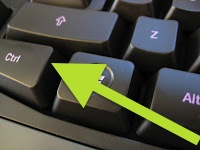 |
| The Control Key on a PC |
 |
| If you're using a Mac with a PC keyboard, this is your Command key |
 |
| The Command Key (on a Mac) |
How to copy text
Once you've selected your text, you can copy it. Copying it makes the computer remember it so you can paste it somewhere else. Here's how you copy text. Remember, you need to have already selected text:
- On a PC: Hold down the control key then press C. Release both keys.
- On a Mac: Hold down the Command key then press C. Release both keys.
How to paste text
Use the mouse to place the cursor where you want to text to be. Then click the left mouse button once to tell the cursor to stay put. (If you have a Mac you might have just one button, so press that.) Then:
- On a PC: Hold down the control key then press V. Release both keys.
- On a Mac: Hold down the Command key then press V. Release both keys.
How to make all your Blogger posts have the same formatting
Problem: Some of my posts have small font, some big font, etc. How do I make them all look the same?
Solution: You'll need to edit the css text in Blogger. Step by step directions below::
1. Go into Blogger, go to your blog, click Template
2. Click Customize
3. Click Advanced
1. Go into Blogger, go to your blog, click Template
2. Click Customize
4. Scroll all the way down to "Add CSS." You might have to click and use the down arrow.
5. Add something like what you see below.
6. You can cut and paste this if you like:
div
{
font: 16px arial,sans-serif !important; line-height: 150% !important;
}
body
{
font: 16px arial,sans-serif !important; line-height: 150% !important;
}
Explanation:
- font size is set to 16px high, a fairly large font.
- font is set to Arial
- line spacing is set to 150% or a space and a half to make it easy to read
- "!important" says "override any other individual setting and use this"
Disclaimer:
After a lot of trial and error, I found this did what I needed. It only worked when I set the "div" and set the "body". If you know a better way to do this, please share.
How to start a blog on Blogger.com -- step by step
Problem: I want to start a blog, but I don't know how.
Solution: Probably the easiest way is using Blogger.com. It's also free.
How to start a blog on Blogger.com
step-by-step instructions and screenshots
1. You'll need a gmail account. It's easy to set up. Just go to gmail.com.
2. go to www.blogger.com
3. Click to "Continue to Blogger"
4. Click "New Blog" to create a new blog
5.
1) Enter the name of your blog.
2) Enter the address for your blog (or let it be filled in automatically). Remember this address.
3) Choose a template. Dynamic Views is the default. I strongly suggest choosing something other than Dynamic Views because they don't show up well on every platform and they're more of a hassle if you're a beginner.
4) Click "Create blog!" when you're ready.
6. You'll get this screen. You can click either of the places the arrows point to to create a blog entry.
The one in orange is a picture of a pencil. You can always hit the pencil icon to create a new blog post. It won't always be orange, though.
7. I clicked on the pencil and created my first entry.
8. When you're done creating your post, click "Publish"
9. After I click publish, I always get this window asking me if I want to share it. If anyone knows a way I can stop getting this window all the time, please tell me in the comments.
10. You can go into Blogger to edit your posts. First, hover your mouse over the post you want to edit. Then the option to edit will appear (bottom arrow). If you want to create a new post, click on the pencil (top arrow).
11. To view your blog, click on where the yellow arrow points to.
12. Another way to look at your blog is to type your blog's address into your browser window.
13. And here's the blog post we just made
Subscribe to:
Posts (Atom)